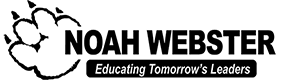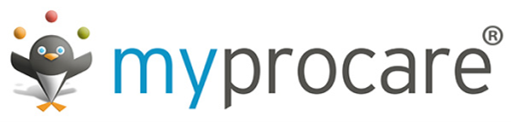Noah Webster Schools Online Payments

Noah Webster Schools strives to make payments as easy as possible for our parents. Whether you are paying at home or on your phone, Noah Webster provides multiple online payment options for various school programs.
Please select the appropriate program for more information regarding online payments or to make a payment online.
Extra-Curricular After School Programs
Noah Webster Schools has partnered with Boonli.com to provide an online option for parents to enroll and pay for extra-curricular after school programs. After School Programs run in approximately 6-week sessions; therefore, enrollment is required at the beginning of each session to attend. We appreciate your patience as we work to ensure that everything runs as smooth as possible.
For quick access to the Boonli payment portal, please click on the correct campus below.
Noah Webster Schools-Mesa
Noah Webster Schools-Pima
How can I access the online payment website?
You can access the website by typing in the correct URL or clicking on the online payments link for your campus at the top of this page.
- Noah Webster Schools-Mesa: https://noahwebstermesa.boonli.com
- Noah Webster Schools-Pima: https://noahwebsterpima.boonli.com
How do I sent up an account to pay online? What if I have an existing account?
Setting up an account on the Boonli payment portal is simple. Using the school password below, follow the steps to create an account. Remember, you only need to set up an account once and that account will be used each time you log in. If you have an existing account, please log in and updated teacher/classroom (“Location”) information for each student profile prior to placing an order/payment at the beginning of each school year. If you need to add any additional student profiles, please do so under your account profile.
- Go To the Online Payment Website (please bookmark this page)
- Mesa Campus: https://noahwebstermesa.boonli.com
- Pima Campus: https://noahwebsterpima.boonli.com
- Click Create an Account:
- NWS-Mesa Password is: nwmesa1
- NWS-Pima Password is: NWP1
- Please make sure you are create an account on the correct campus website.
- Enter Parent Information, Create your own Username and Password for your Account
- Select: I will be Ordering for Other People and click Submit
- Under Other Profiles, Enter the Student’s Information:
- Student First and Last Name
- Location is the Student’s Classroom & Grade Level (this will need to be updated each school year)
- Child’s Date of Birth
- Select Add Profile. Repeat for any additional students. (Student profiles will appear on the right side)
- Click I’m Done when each student has a profile
- Sign In to begin ordering/make a payment
How do I enroll in and pay for an after school program online?
Log into your account and follow the steps below. At any time, you can select the cart in the upper right-hand corner to view the items in your cart and checkout. A nominal 3% fee is charged per transaction so that we can offer this online enrollment/payment option. Please be aware that online payments for after school programs will be open until the end of the first week of each session. All past due NWS invoices must be paid in full to be eligible to attend an After School Program. Please verify that the correct student profile is selected when adding after school programs to the cart.
Once logged into your Boonli.com account:
- Select After School Programs
- Select the Date of Payment
- Select the Program
- Select what the student will be doing at 4:00 pm (Parent pick up, After School care or NWS Bus)
- Click Save Selections and Add to Cart
- One Monday-Thursday program as well as one Friday program can be added for EACH student profile
- Select one of the following:
- Select Go to Cart if you would like to check out and pay
- Click the program title if you would like to add payments for another program
Making Your Extended Wildcat Hours Payment Is Even Easier Now!
Noah Webster Schools is excited to introduce MyProcare, a free online parent portal for you to access your account information and easily make payments. MyProcare.com is safe, secure and created with convenience in mind. Once the program registration is approved, you will be able to make payments through the MyProcare Parent Portal, save debit or credit card information for quicker access, look up balances and see the child’s time card.
To access your MyProcare Parent Portal, please click the button below:
The Procare system give parents three (3) options to easily make on-time after care payments:
1. Paying at the Check In/Out Kiosk
- To help minimize the number of parents in the front office, payments can be made via debit or credit card while signing the student out.
- You must be listed as a “payer” on the account and have an email address on file in Procare
- After logging into the Check In/Out Kiosk, select the Make a Payment option, swipe your card and verify the amount.
- Payments will automatically post to your account ledger
2. Paying through MyProcare.com (MyProcare Parent Portal)
- You must be listed as a “payer” on the account and have an email address on file
- Log into www.myprocare.com with your email and password.
- If this is the first time logging in, you will be asked for a new confirmation number and will be prompted to create a password.
- Enter the confirmation number received in a confirmation email
- Create a password. Passwords must contain:
- One letter
- One number
- Have a minimum of 7 characters
- Once logged in, select Pay under the Account Balance section and enter the information.
- Payments will automatically post to your account ledger
- If there will be multiple payers (i.e. Mom & Dad) and each payer has his/her email attached to the family account, each parent can use their individual emails to create their own login credentials.
- Multiple credit cards can be saved in the parent portal for future use.
- Please note: If Mom and Dad both have their own log-in credentials for the same family account, the saved credit cards can only be viewed when logged in with the email that saved the credit card.
3. ACH Payments
- Complete the online ACH form giving Noah Webster Schools permission to charge the designated credit card or bank account. Please email the Billing Department to request the ACH form link. The link will be valid for 24 hours.
- Extended Wildcat Hour charges will be processed on Wednesdays for the previous week.
- For example, the charge for the week of August 7, 2023 will be invoiced on Monday, August 14, 2023 and payment processed on Wednesday, August 16, 2023.
- Please Note: If there are other charges (i.e. Late Pick Up Fees, etc.) that were not paid, these charges will be included in the total amount processed via ACH.
- If you wish to cancel ACH payments, Noah Webster Schools requires advanced written notice of ten(10) business days via email to billing@noahwebster.org.
Please Remember:
- Payment is due prior to the week of attendance.
- If payments are not received prior to attendance, the payment must be received upon receipt of the weekly statement.
- Noah Webster Schools has the right to remove a student from the program if balances are not brought current on a weekly basis.
The MyProcare Parent Portal also provides parents easy access to view your child’s time card or account statement at any time.
1. Viewing Your Account Statement
- Log into www.myprocare.com with your username and password
- Select Reports in the blue header
- Select the account and the type of report (Customer Statement)
- Click on Run Report
- Select a Date Range for the statement
- Select Run Report to view and/or print the statement
2. Viewing Your Child’s Time Card
- Log into www.myprocare.com with your username and password
- Select the Student you wish to view
- Select the Attendance Icon
- Click on the date and select the desired day to view the sign in/out times
- Select the orange double arrows to move through the days that the student utilized the program.
Food Services (Breakfast & Lunch)
Noah Webster Schools has partnered with Boonli.com to provide an online option for parents to order and pay for school meals (breakfast and lunch) each month.
For quick access to the Boonli payment portal, please click on the correct campus below.
Noah Webster Schools-Mesa
Noah Webster Schools-Pima
How can I access the online payment website?
You can access the website by typing in the correct URL or clicking on the online payments link for your campus at the top of this page.
- Noah Webster Schools-Mesa: https://noahwebstermesa.boonli.com
- Noah Webster Schools-Pima: https://noahwebsterpima.boonli.com
How do I sent up an account to pay online? What if I have an existing account?
Setting up an account on the Boonli payment portal is simple. Using the school password below, follow the steps to create an account. Remember, you only need to set up an account once and that account will be used each time you log in. If you have an existing account, please log in and updated teacher/classroom (“Location”) information for each student profile prior to placing an order/payment at the beginning of each school year. If you need to add any additional student profiles, please do so under your account profile.
- Go To the Online Payment Website (please bookmark this page)
- Mesa Campus: https://noahwebstermesa.boonli.com
- Pima Campus: https://noahwebsterpima.boonli.com
- Click Create an Account:
- NWS-Mesa Password is: nwmesa1
- NWS-Pima Password is: NWP1
- Please make sure you are create an account on the correct campus website.
- Enter Parent Information, Create your own Username and Password for your Account
- Select: I will be Ordering for Other People and click Submit
- Under Other Profiles, Enter the Student’s Information:
- Student First and Last Name
- Location is the Student’s Classroom & Grade Level (this will need to be updated each school year)
- Child’s Date of Birth
- Select Add Profile. Repeat for any additional students. (Student profiles will appear on the right side)
- Click I’m Done when each student has a profile
- Sign In to begin ordering/make a payment
How do I order and pay for school meals online?
Log into your account and follow the steps below. At any time, you can select the cart in the upper right-hand corner to view the items in your cart and checkout. A nominal 3% fee is charged per transaction so that we can offer this online enrollment/payment option. Meal ordering is open from the 15th-25th of the month for the upcoming month. After the 25th, paper menus and payments will need to be turned into the Administration Office for processing.
If you are eligible for free/reduced meals or have registered a Pre-K student on Boonli, register first and do not add items to your shopping cart. Please email balvarado@noahwebster.org so your status can be updated. Once your status is updated you will receive a confirmation email and can begin ordering. If you have an existing account, please email at the beginning of each school year to update your account status. (You must resubmit an application for free/reduced meals each school year.)
- On the Welcome Screen (after logging in), click the right arrow until the correct month appears.
- Select either Breakfast or Lunch.
- Select the day you want to order
- For each day, choose the entrée
- After all of your entrées have been chosen, select Add to Cart
- If you will be ordering the same days for multiple students, you can copy your orders to either all of the students or chose individual students’ names.
- If you will be ordering different days for each student, please select the round profile initials in the upper left hand corner to change to a different student profile.
- Once the cart is full for each student, please select Confirm to submit the order and pay.
- To switch from August Breakfast to Lunch while in the calendar, please click on the calendar title shown (i.e. August Breakfast) and a box will pop up to select the other menu.
Be sure to proceed to checkout and process your payment. Orders that are left in the shopping cart will NOT be processed and your student(s) will not be included in the breakfast/lunch service.
Making Your Pre-Kindergarten Tuition Payment Is Even Easier Now!
Noah Webster Schools is excited to introduce MyProcare, a free online parent portal for you to access your account information and easily make payments. MyProcare.com is safe, secure and created with convenience in mind. Once the program registration is approved, you will be able to make payments through the MyProcare Parent Portal, save debit or credit card information for quicker access, look up balances and see the child’s time card.
To access your MyProcare Parent Portal, please click the button below:
The Procare system provides parents three (3) options to easily make on-time payments:
1. Paying at the Check In/Out Kiosk
- To help minimize the number of parents in the front office, payments can be made via debit or credit card while signing the student in or out in the Pre-Kindergarten classroom.
- You must be listed as a “payer” on the account and have an email address on file
- After logging into the Check In/Out Kiosk, select the Make a Payment option, swipe your card and verify the amount.
- Payments will automatically post to your account ledger
2. Paying through MyProcare.com (MyProcare Parent Portal)
- You must be listed as a “payer” on the account and have an email address on file
- Log into www.myprocare.com with your email and password.
- If this is the first time logging in, you will be asked for a new confirmation number and will be prompted to create a password.
- Enter the confirmation number received in a confirmation email
- Create a password. Passwords must contain:
- One letter
- One number
- Have a minimum of 7 characters
- Once logged in, select Pay under the Account Balance section and enter the information.
- Payments will automatically post to your account ledger
- If there will be multiple payers (i.e. Mom & Dad) and each payer has his/her email attached to the family account, each parent can use their individual emails to create their own login credentials.
- Multiple credit cards can be saved in the parent portal for future use.
- Please note: If Mom and Dad both have their own log-in credentials for the same family account, the saved credit cards can only be viewed when logged in with the email that saved the credit card.
3. ACH Payments
- Complete the online ACH form giving Noah Webster Schools permission to charge the designated credit card or bank account. Please email the Billing Department to request the ACH form link. The link will be valid for 24 hours.
- Pre-Kindergarten Tuition will be processed on the Friday prior to the start of the week.
- For example, the payment for the week of August 7, 2023 will be processed on Friday, August 4, 2023.
- Please Note: If there are other charges (i.e. Late Pick Up Fees, etc.) that were not paid prior to Friday, these charges will be included in the total amount processed via ACH.
- If you wish to cancel ACH payments, Noah Webster Schools requires advanced written notice of ten(10) business days via email to billing@noahwebster.org.
Please Remember:
- Tuition is due each week regardless of attendance.
- There are no pro-rated charges unless it is a school holiday.
- Fees must be paid by Friday prior to the week of attendance. If tuition is not received by the above day, the child will not be allowed to attend Pre-Kindergarten for the following week.
- In order to have the child’s attendance continue uninterrupted, it is very important that the payment be received on time. If payment has not been received by 11:59 pm Sunday, prior to the start of the week, a late fee of $25.00 will be assessed to the account..
- Noah Webster Schools has the right to remove a student from the program if balances are not brought current on a weekly basis.
The MyProcare Parent Portal also provides parents easy access view an account statement or child’s time card at any time.
1. Viewing an Account Statement
- Log into www.myprocare.com with your username and password
- Select Reports in the blue header
- Select the account and the type of report (Customer Statement)
- Click on Run Report
- Select a Date Range for the statement
- Select Run Report to view and/or print the statement
2. Viewing a Child’s Time Card
- Log into www.myprocare.com with your username and password
- Select the Student you wish to view
- Select the Attendance Icon
- Click on the date and select the desired day to view the sign in/out times
- Select the orange double arrows to move through the days that the student utilized the program.