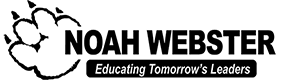Online Payments
Noah Webster Schools has partnered with Boonli to provide a convenient option for parents to pay for a variety of programs online.
W e appreciate your patience as we work to ensure that everything runs as smooth as possible.
e appreciate your patience as we work to ensure that everything runs as smooth as possible.
For quick access to the payment portal, please click on the correct campus below.
Noah Webster Schools-Mesa
Noah Webster Schools-Pima
Frequently Asked Questions:
What programs can I pay online?
Online payments are currently being accepted for the following programs:
- PK – 6th Grade Breakfast and Lunch
- After School Programs
- Pre-Kindergarten Tuition
- Extended Wildcat Hours
How can I access the online payment website?
Noah Webster Schools has partnered with Boonli to give parents a convenient way to pay for various programs online.
You can access the website by typing in the correct URL or clicking on the online payments link for the campus at the top of this page.
- Noah Webster Schools-Mesa: https://noahwebstermesa.boonli.com
- Noah Webster Schools-Pima: https://noahwebsterpima.boonli.com
Will the online payment website show me my account balance?
Unfortunately, no. Please have your weekly invoice or statement ready when paying for Pre-Kindergarten or Extended Wildcat Hours (After School Care).
If you would like to check your balance for either program, please email billing@noahwebster.org and a member of the Billing Department will be able to assist you.
When will online payments be posted to my Noah Webster account?
Online payments can take up to 24-48 business hours to post to your Noah Webster School account. Please allow time for payments to process and post to your account. If you would like to check your balance for Pre-Kindergarten or Extended Wildcat Hours (After School Care) program, please email billing@noahwebster.org and a member of the Billing Department will be able to assist you.
How do I sent up an account to pay online? What if I have an existing account?
Setting up an account on the Boonli payment portal is simple. Using the school password below, follow the steps to create an account. Remember, you only need to set up an account once and that account will be used each time you log in. If you have an existing account, please log in and updated teacher/classroom (“Location”) information for each student profile prior to placing an order/payment at the beginning of the school year. If you need to add any additional student profiles, please do so under your account profile.
- Go To the Online Payment Website (please bookmark this page)
- Mesa Campus: https://noahwebstermesa.boonli.com
- Pima Campus: https://noahwebsterpima.boonli.com
- Click Create an Account:
- NWS-Mesa Password is: nwmesa1
- NWS-Pima Password is: NWP1
- Please make sure you are create an account on the correct campus website.
- Enter Parent Information, Create your own Username and Password for your Account
- Select: I will be Ordering for Other People and click Submit
- Under Other Profiles, Enter the Student’s Information:
- Student First and Last Name
- Location is the Student’s Classroom & Grade Level (this will need to be updated each school year)
- Child’s Date of Birth
- Select Add Profile. Repeat for any additional students. (Student profiles will appear on the right side)
- Click I’m Done when each student has a profile
- Sign In to begin ordering/make a payment
How do I pay for each program?
Log into your account and follow the steps below for each specific program. At any time, you can select the cart in the upper right-hand corner to view the items in your cart and checkout. A nominal 3% fee is charged per transaction so that we can offer online payments. Please be aware of the cutoff date for each program/menu.
1. PK – 6th Grade Breakfast & Lunch
Meal ordering is open from the 15th-25th of the month for the upcoming month. After the 25th, paper menus and payments will need to be turned into the Administration Office for processing.
If you are eligible for free/reduced meals or have registered a Pre-K student on Boonli, register first and do not add items to your shopping cart. Please email balvarado@noahwebster.org so your status can be updated. Once your status is updated you will receive a confirmation email and can begin ordering. If you have an existing account, please email at the beginning of each school year to updated your account status. (You must resubmit an application for free/reduced meals each school year.)
- On the Welcome Screen (after logging in), click the right arrow until the correct month appears.
- Select either Breakfast or Lunch.
- Select the day you want to order
- For each day, choose the entrée
- After all of your entrées have been chosen, select Add to Cart
- If you will be ordering the same days for multiple students, you can copy your orders to either all of the students or chose individual students’ names.
- If you will be ordering different days for each student, please select the round profile initials in the upper left hand corner to change to a different student profile.
- Once the cart is full for each student, please select Confirm to submit the order and pay.
- To switch from August Breakfast to Lunch while in the calendar, please click on the calendar title shown (i.e. August Breakfast) and a box will pop up to select the other menu.
Be sure to proceed to checkout and process your payment. Orders that are left in the shopping cart will NOT be processed and your student(s) will not be included in the breakfast/lunch service.
2. After School Programs
Online Payments for After School Programs will be open until the end of the first week of the session. All past due NWS invoices must be paid in full to be eligible to attend an After School Program. Please verify that the correct student profile is selected when adding after school programs to the cart.
- Select After School Programs
- Select the Date of Payment
- Select the Program
- Select what the student will be doing at 4:00 pm (Parent pick up, After School care or NWS Bus)
- Click Save Selections and Add to Cart
- One Monday-Thursday program as well as one Friday program can be added for EACH student profile
- Select one of the following:
- Select Go to Cart if you would like to check out and pay
- Click the program title if you would like to add payments for another program
3. Extended Wildcat Hours (After School Care)
Payment is required by Friday, prior to the week of attendance. All payments will be applied to the oldest invoices first, regardless of the date of payment. Payments can also be made at the sign out station in after care or online at the Procare Parent Portal at www.MyProcare.com.
- Select Extended Wildcat Hours
- Select the Date of Payment
- Select either:
- Flat Rate
- Hourly Amount
- Select the Quantity on the right hand side
- Click Add to Cart
- If the Flat Rate was selected:
- Please note the weeks that are pro-rated due to school breaks and/or holidays
- Double check that the appropriate rate (1st child vs. sibling) is selected for EACH student’s profile.
- Select one of the following:
- Select Go to Cart if you would like to check out and pay
- Click on the program title if you would like to add payments for another program
4. Pre-Kindergarten Tuition
Payment is required by Friday, prior to the week of attendance. All payments will be applied to the oldest invoices first, regardless of the date of payment. Payments can also be made at the sign in/out station in the classroom or online at the Procare Parent Portal at www.MyProcare.com.
- Select Pre-K Tuition
- Select a day of the Pre-K week that is being paid
(i.e. for the week of December 10th, select any day from Monday, Dec. 10th to Friday, Dec.14th.) - Select the Weekly Tuition
- Click Add to Cart
- Select one of the following:
- Click Go to Next Day or Go to Calendar if you would like to pay for multiple weeks
- Select Go to Cart if you would like to check out and pay
- Click the program title if you would like to add payments for another program